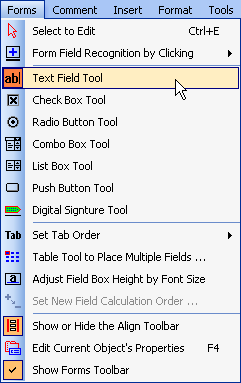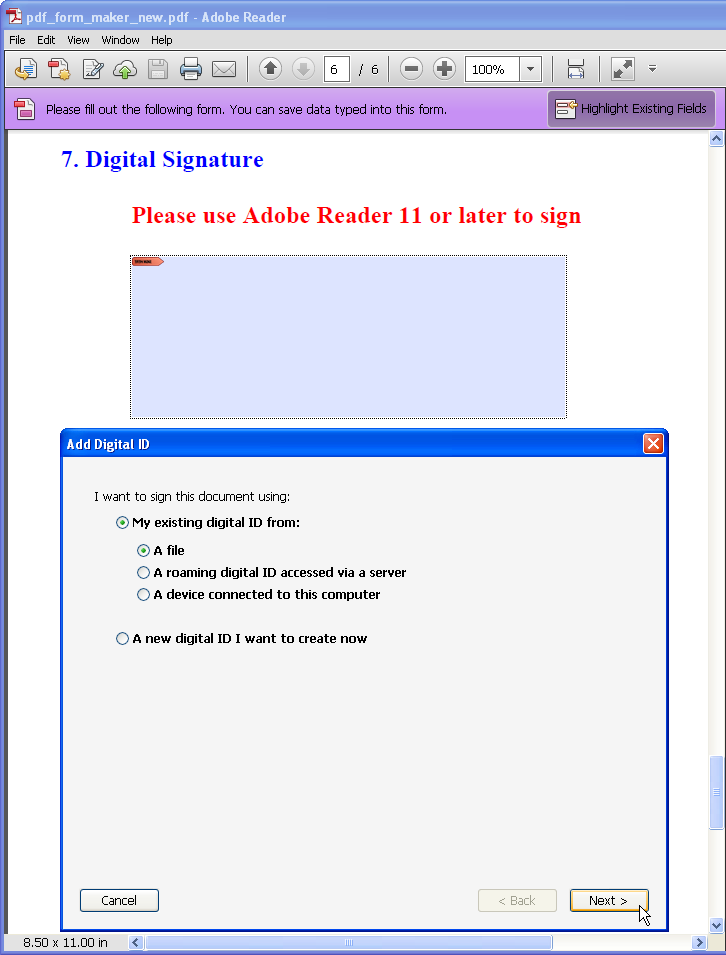|
PDFill | Overview |
First | Previous |
Next |
PDFill PDF Form Maker:
Create
Fillable and Savable PDF Form Now
(See Example
PDF
 and Example
PDFill Project File
and Example
PDFill Project File  ) )
An interactive PDF
form is a collection of PDF fields for gathering information
interactively from the user. A PDF document may contain any number of
fields appearing on any combination of pages, all of which make up a
single, global interactive form spanning the entire document. An
interactive form can be filled out on a computer and may be submitted
through an Internet or local network connection.
PDFill PDF Form Maker is
specially designed for the fillable PDF forms that can be filled out
and saved using free
Adobe Reader. This form was generated without any
programming, HTML or PDF knowledge.
You may have to spend $500 to buy Adobe
Acrobat Professional in order to get this feature. With only $19.99
PDFill PDF Editor, you can create, fill, edit and delete form fields in
a PDF document so that your fill-in form can be filled and saved using free
Adobe Reader by you or other people. All PDF forms
created by PDFill can be distributed via email and web sites. Data can be submitted straight from forms back to your web server. It
can then be retrieved automatically and stored in a database
for export or analysis.
PDF Form is very similar to HTML Form. PDF forms are often
required for a range of reasons: Good printing support, On screen scalability, PDF standard already in use within certain organizations.
Not only does PDF Form look superb, it also behaves intelligently.
Please note that
the new PDF form created by PDFill can be filled, printed, and submitted inside Adobe Reader
X or earlier versions, and can be
SAVED only by
the free
Adobe Reader XI or later.
To collect your client's filling data,
you can add Submit Button
so that your client can email you
the form data
or
the entire
PDF, or ask your
client to install the free
Adobe
Reader XI to save the filling into a new PDF directly.
There are 5 tutorials for PDF Form
Maker:
1. Create a new Form Field and Set the Form
Field Properties with 4 PDF field state triggers:
Keystroke,
Format,
Validate and
Calculate:
Here are the steps to create a new PDF form field:
Choose
Forms Menu >
Select a
Text Field Tool
 ,
Check Box Tool ,
Check Box Tool
 ,
Radio Button Tool ,
Radio Button Tool
 ,
Combo Box Tool ,
Combo Box Tool
 ,
List Box Tool ,
List Box Tool
 ,
Push Button Tool ,
Push Button Tool
 ,
and
Digital Signature Tool ,
and
Digital Signature Tool

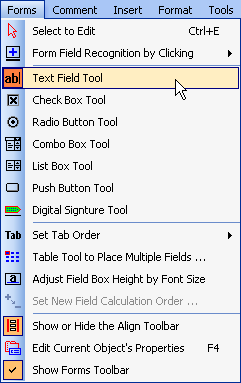
or click one of the 7 buttons
 , ,
 , ,
 , ,
 , ,
 , ,
 , ,
 in the
Forms
Toolbar. in the
Forms
Toolbar.


2.
Form Field Recognition by
Clicking
 |
Text Field
over a line |
Text Field
inside a Box |
Text Field with
Combo Chars
by inside a Box
|
Check box
inside a Box
 |
Radio Button
by inside a Box
 |
3.
Tools for PDF Form Maker
Tab Order by Clicking, Table
or Auto

Table Tool to create Multiple New Form Fields in rows and
columns

Adjust Box Height using Font Size

Set New Field's Calculation Order

Align Tools to precisely Align Field's Position

4. Add multiple
PDF Actions into a new PDF form field with
6 PDF action triggers: Mouse Up, Mouse Down, Mouse Enter, Mouse Exit, On
Focus and On Blur.
Open a Web Link
Reset a Form
Submit a Form
Run a JavaScript
Named Action
Go to Local Page
Go to Another PDF
Launch Application or Document
5. Please read this.
The new PDF form created by
PDFill can be filled and printed using free Adobe Reader. The
filling
cannot be saved into a new PDF using Adobe Reader
X or earlier versions.
But the filling can
be SAVED into a new
PDF by
the free
Adobe Reader XI.
So, the end user has
no need to
buy $19.99
PDFill PDF Editor or much more expensive Adobe Acrobat products. If
you need to collect the client user information, there are
a few free ways:
1. Ask
your client to install
Adobe
Reader XI to save the filling into a new PDF directly.
2.
You
can
add Submit Button to ask the client to send the form data
to your email.
3.
You
can add
Submit Button
using
our FREE Form Submit Services.
The client user can download the format data in FDF or XLS
format, or email the format data to you directly. Please see
the PDF Form Submit
examples.
4.
You
can add
Submit Button
to send the form data to Your
Web Server. Please see
the PDF Form Submit
examples and the example
PHP Codes used for the
Online PDF Form. You can easily save the filled data
into excel, Text, FDF, XFDF,
or database in your
server.
5.
The
client can download and install the
FREE PDF Writer
included inside trial version of PDFill PDF Editor; Then fill out your form and
print into a new PDF using
FREE PDF Writer; He can email the new printed PDF to you.
(Please don't add Security for your PDF form)
6.
Ask your client to install PDFill, Fill Form inside
PDFill,
Export the form data into Microsoft Excel
or Text File, and then email back to you; You can use PDFill
read into PDF Form. It is FREE to export
data inside PDFill!
7.
Ask your client to send you
the project file (PFL).
6.
Screenshots
Text Field Tool

Check Box and Radio Button Tool

Combo Box and List Box Tool

Push Button Tool

Digital Signature Tool
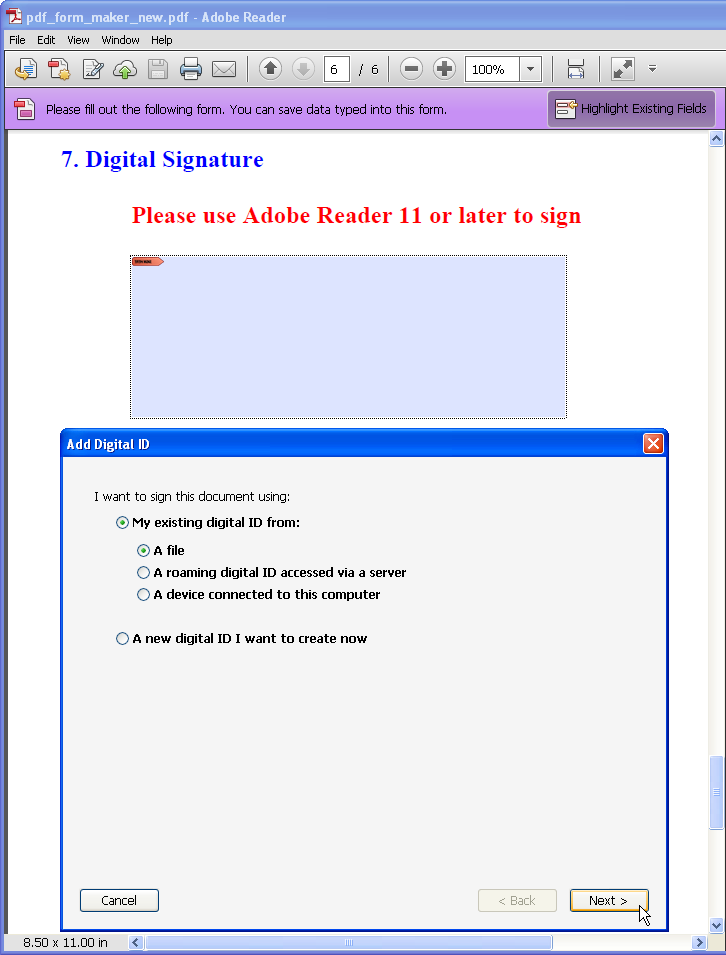
|